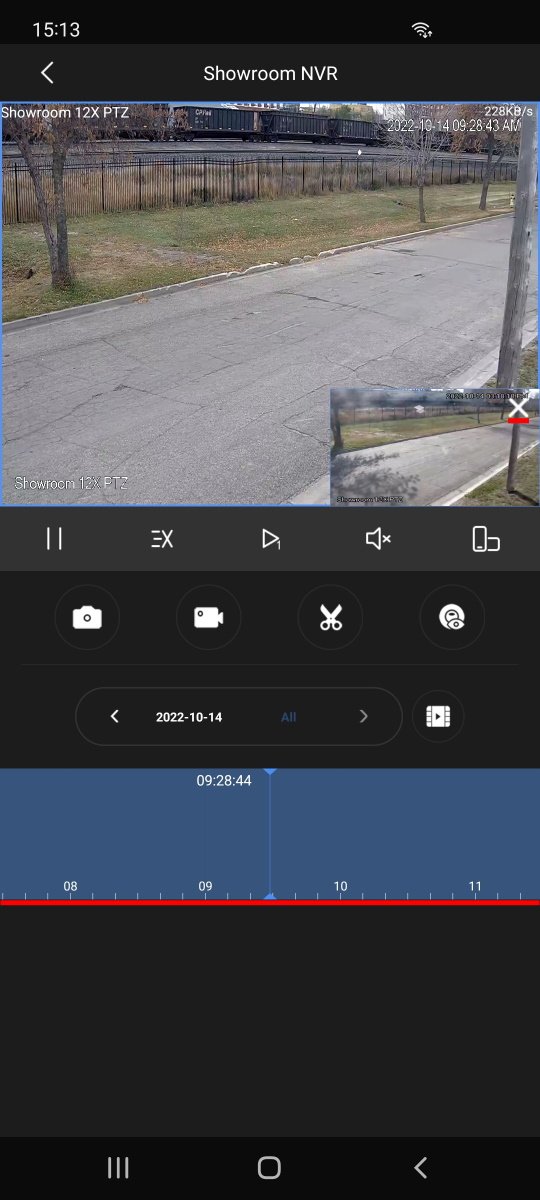View Recorded Footage on DMSS
This guide will walk you through viewing recorded footage from your NVR on DMSS.
Method 1: Playback Page
There are two ways to access playback for your cameras. From the home page, tap on the playback menu option. This will take you to the playback page.
Select The Camera to Review
Tap on the plus sign in one of the squares to select a camera. This will bring up a list of your devices. Tap on the NVR with the camera you want to watch, then select that channel.
Selecting the Date
The camera will load the recorded footage from the most recent date, starting at midnight. You can navigate through the calendar with the arrow buttons, or click on the date to select another day. You can also select the type of recording you want to review, such as motion or alarm. Tap OK to select the new date.
Scrolling Through the Timeline
Scroll left and right through the timeline to load the footage throughout the day. Gaps in recording will show as empty space.
Method 2: NVR Page
View your cameras as you regularly would, by selecting the specific channel or loading them all. Then tap the playback icon on the live view page.
Scrolling Through the Timeline
Scroll left and right through the timeline to load the footage throughout the day. Gaps in recording will show as empty space. This method will also show you the live footage of the camera, which you can remove by tapping the x.