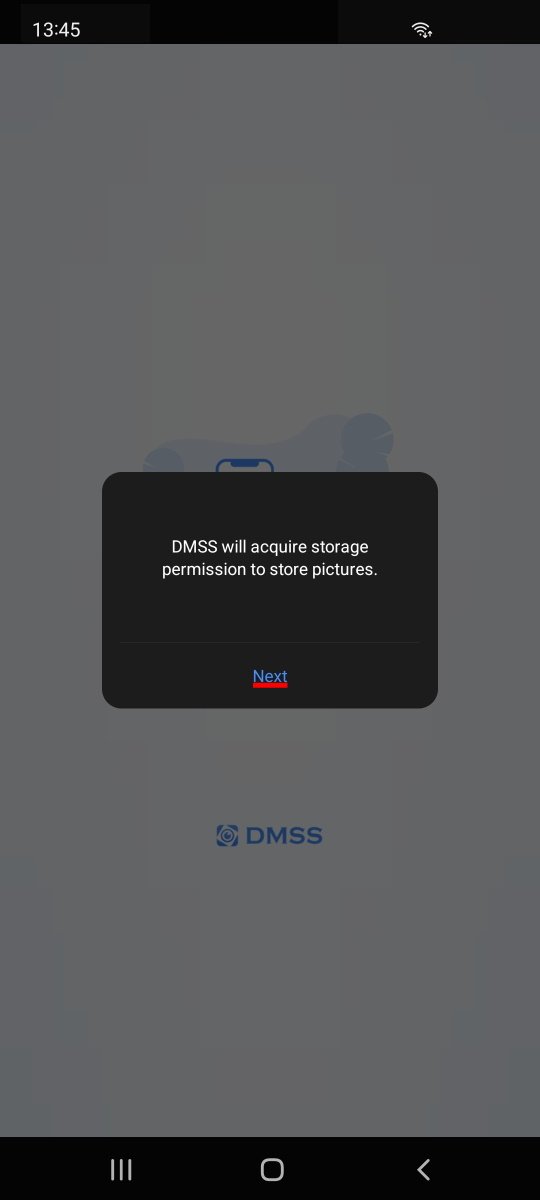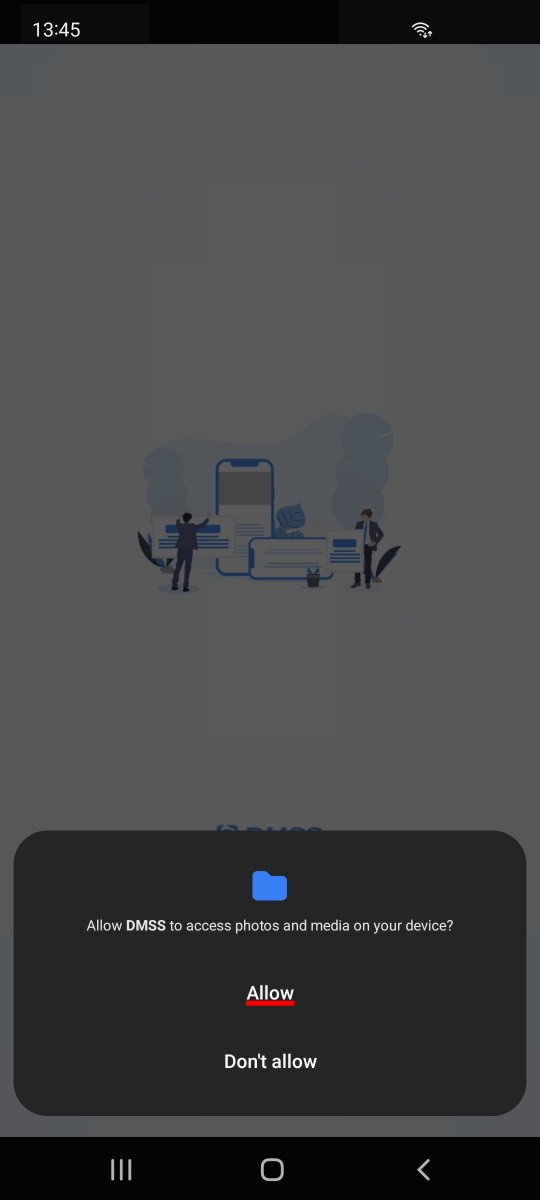Finding Your NVR Software Serial Number
This guide will walk you through finding your Precision Cam NVR software serial number for adding it to SmartPSS and DMSS.
Getting the NVR Software Serial Number
You will need the software serial number of your NVR in order to add it to DMSS. The software serial number is documented on the datasheet that came with your system. You can access the serial number by going to the main menu on your NVR, selecting the network option near the bottom, then the P2P/Easy4IP option along the left.
Installing the DMSS Application
DMSS is the app we recommend for our systems. You may have an older version on your device, such as iDMSS or gDMSS. Those apps will still work, but are no longer being updated. You can download DMSS through the Play Store or App Store. This tutorial was done on an Android device. The steps will be similar on an Apple device, though it may ask for different permissions at different times.
App Permissions
When first opening the app and when using certain features later, it will may request certain permissions. To save video or snapshots from your NVR, the app needs photo and media permissions. To view video while using cellular data, the app needs data permissions.
Introduction Slides
Swipe through the brief introduction images.
Region Selection
Set the region for your app. It should have the proper region selected by default.
Introduction Video and Button Adjustments
There is a video tutorial for transferring devices from gMDSS/iDMSS to DMSS. You can decide to watch the video or skip it. The app will prompt that you can adjust the order of the main function buttons. Tap anywhere on the screen to exit the hint.
Methods to Add the NVR
To add your NVR, tap the plus sign in the top right corner. Tap the SN/Scan option. To scan the QR code, the app needs camera permissions.
Entering the NVR Serial Number
Scan the QR code or tap the manual enter option to type in the serial number. Leave the security code blank and tap next.
Adding the NVR
On the list of device types, select the NVR option. You will need to name the device, change the username to user, and enter the password. The password will usually be “allen2020” or “alsc8878”. Tap the save option to connect to the device and view the video feed.
Viewing the Cameras
The app will prompt that you can start a call with the device. Tap anywhere on the screen to exit the hint. DMSS will display four cameras by default. Double tap on a video to enlarge the feed. Double tap again to minimize it.
Using Your NVR on DMSS
When you open the app again, it will start on the home page. You can tap on the stills to open that camera feed, or tap the play button to load all cameras on the NVR.